News
06 Jun, 2023
MedEdPrep Coupon Input
If you were given a valid coupon code, then this will let you receive access at a cost that is reduced or completely removed. Inputting a coupon code is very simple when you are creating your account.
Part 1: Start by following this link and filling out the information: Med Ed Prep LLC
- Insert your name
- Insert your e-mail that you want associated with your account
- A password that contains: Uppercase, Lowercase, a number, and a symbol. Ex. Student1*
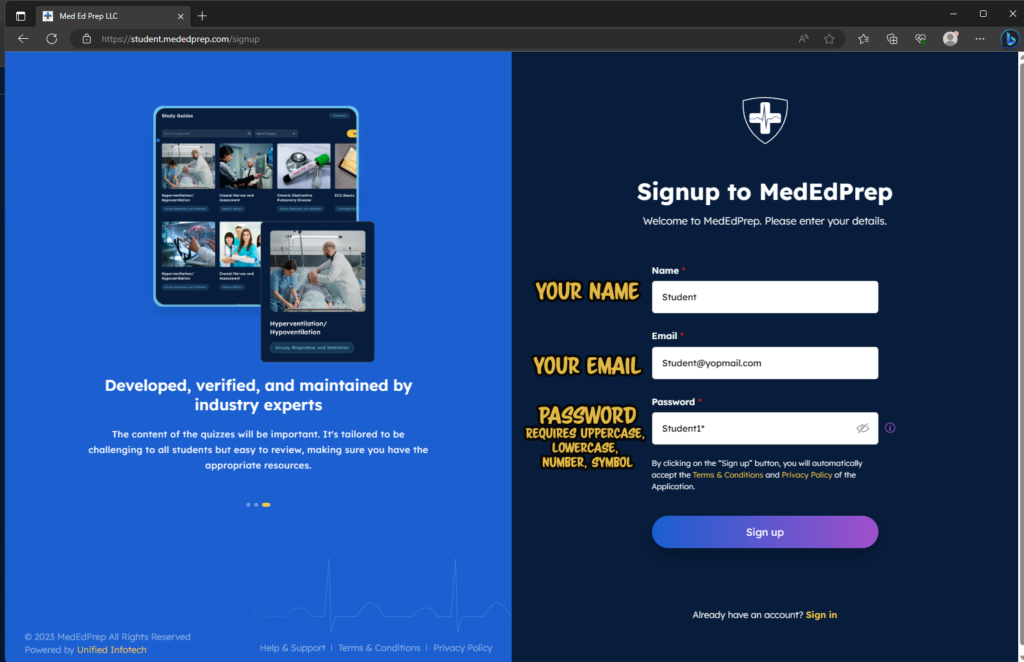
Part 2: Once you make it to the next page, fill out the information that contains a red * next to it.
- For your School/Program name, search for your school using the search feature
- Branch name will be “Main Branch” if your school does not have any different locations.
- Branch name will be your specific satellite that you are associated with such as the “Fayette Campus” or “Southwest Campus”.
- If you do not know what to put here, just put “Main Branch”
- Input your instructors name. If you do not see your instructor add in their name.
- Select the appropriate account and subscription type. This should be outlined by where you received your coupon from. If you are unsure, ask the person who gave you the code as coupons will be locked to a specific school name and subscription plan.
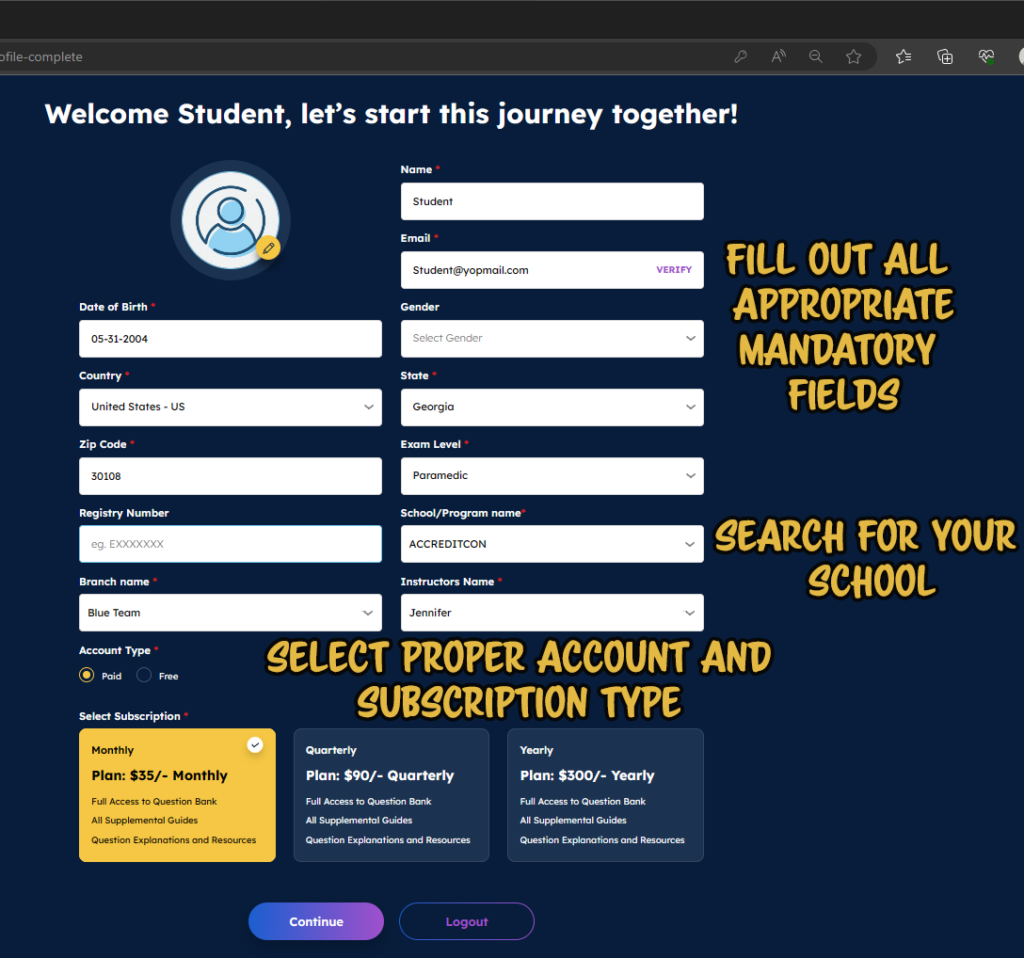
Part 3: Input your coupon code, and then hit “apply”.
- If your coupon code is valid, then it will apply the rewards.
- If your coupon code removes the entire balance, then it will remove the card information
- If your coupon code does not remove the entire balance, then it will give you the total below.
- If your coupon code does not work, then you will receive an error message.
- Coupons are not case sensitive.
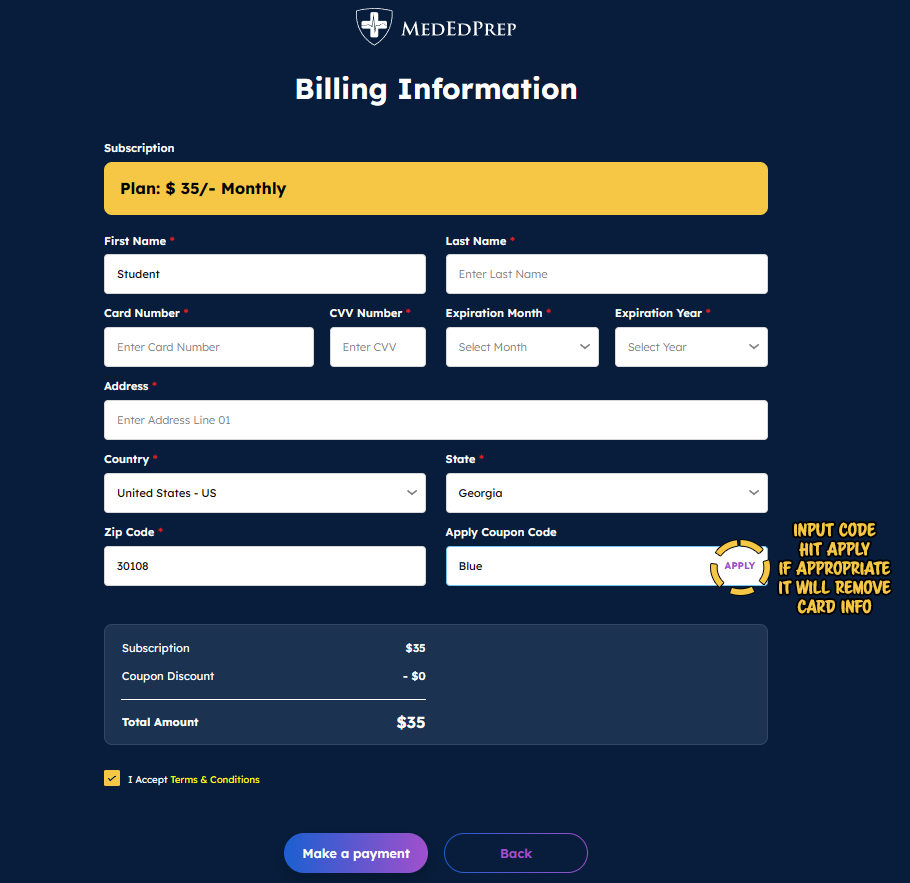
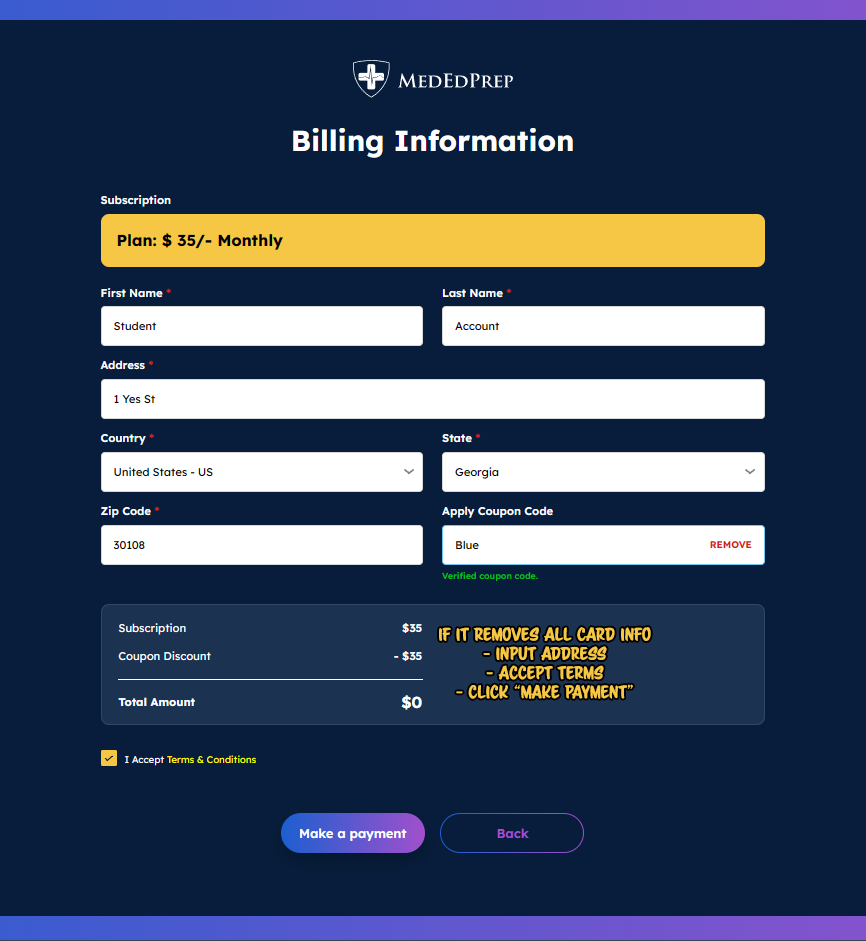
Part 4: But I already have an account?
- That’s okay, you can still use your coupon.
- At the top right corner of your account when you are logged in, click the drop down menu on your name
- Click “Manage Subscription”
- Click “Update” on the appropriate subscription plan.
- Input same information from Part 3.
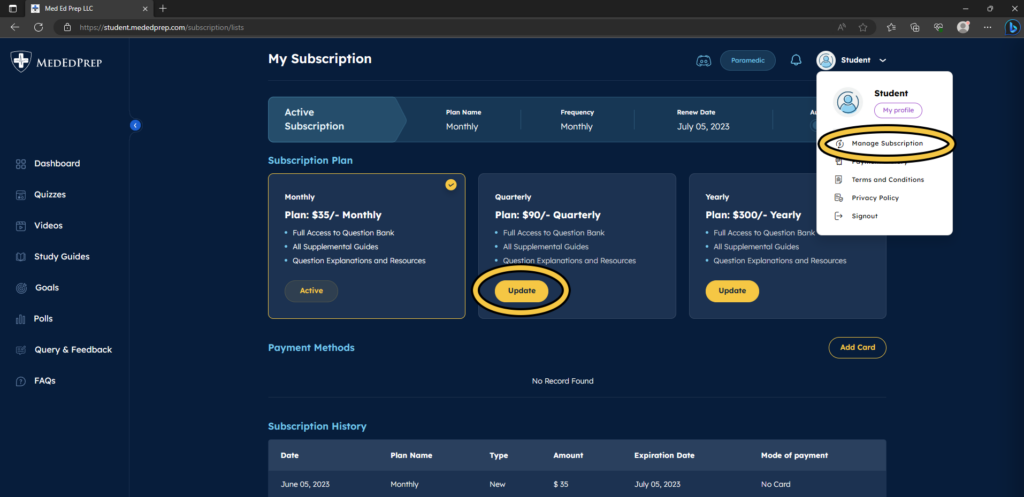
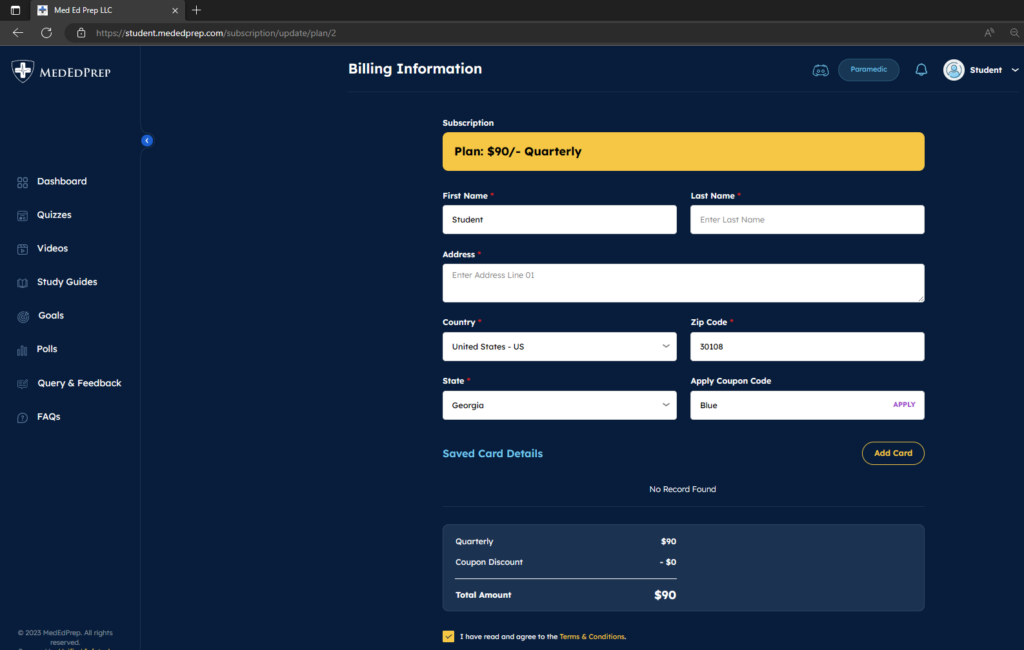
Part 5: You’re done!
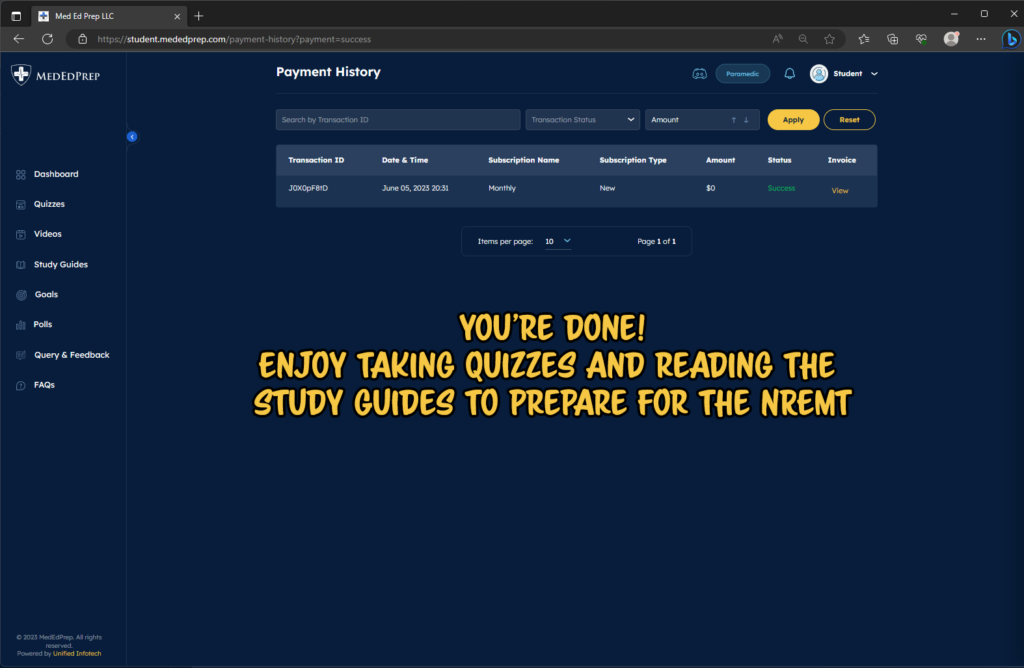
Are the coupons case-sensitive?
- No. In the example above, we could have input “Blue” or “blue” or “BluE” or any other combination.
But my coupon isn’t working. Now what?
- There is a chance you clicked the wrong school. Double-check it.
- There is a chance you clicked the wrong subscription type. Double-check that as well.
- There is a chance your coupon is not valid yet, you may be using it too early.
- There is a chance your coupon has expired, and is no longer valid.
- Reach out to your instructor or whoever gave you the coupon code to double-check the validity.